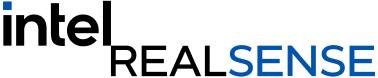How to take 3D photos for social media
How to take 3D photos for social media with your Intel® RealSense™ Depth Camera?
This week we are releasing a new Windows* 10 app that allows you to use your desktop PC with an Intel® RealSense™ Depth Camera to take Facebook 3D photos. Previously, the ability to create this type of dynamic photo was limited to certain specific phone models, leaving you out of luck if you don’t have one of those. The new Intel® RealSense™ Photo3D app makes it simple to create depth enabled photos.
This application will work best with the Intel® RealSense™ Depth Camera D415, but will also work with the D435 or the D435i. Whichever camera you have, download the software here. Once you have the software, plug in the camera of your choice and start it up. You’ll see yourself on screen within the app. From there you can choose from 18 different filters as well as adjust brightness and contrast. The final parameter you can control is the bokeh – how blurred or out of focus background objects are. The blur strength and distance are controlled with sliders, just like the filter strength, brightness and contrast. Once you’re happy with the look of your image, click the button on the right of the screen to take your photo.
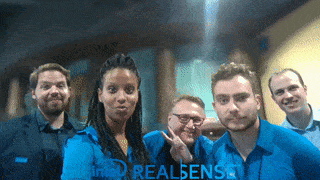
A file window will pop up with two images in it. The default location on Windows for these photos is C:\Users\{USERNAME}\AppData\LocalLow\Intel\Photo3D\3dImages – each new photo you take will overwrite the image in this folder, so if you want to keep the raw data for any of your 3D photos, be sure to move them to a new folder before you take your next picture.
One of these two images is the color image for your photo, the other is a black and white depth image. In order to post your 3D photo on Facebook, you will need both of these image files. Open your Facebook account and click into the “What’s on your mind” box so the new post window opens up. Drag and drop the two images into this box. Facebook will automatically start processing the images as 3D photos. Add whatever comments and hashtags you like and post your picture.
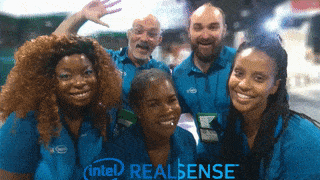
Enjoy the app – and if you take any pictures that you’d like us to see, tag with #intelrealsense so we can check them out!
Subscribe here to get blog and news updates.
You may also be interested in
“Intel RealSense acts as the eyes of the system, feeding real-world data to the AI brain that powers the MR
In a three-dimensional world, we still spend much of our time creating and consuming two-dimensional content. Most of the screens